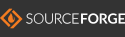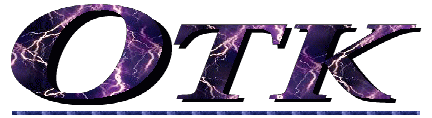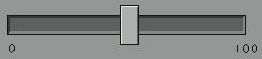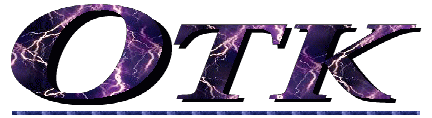
Otk - Open Tool Kit
https://sourceforge.net/projects/otk/
Introduction:
Otk is a portable widget library for making graphical user interfaces (GUI's) for application programs.
It emphasizes simplicity without eliminating capability.
Open graphics Tool Kit supports neutrally: Linux, Unix, Microsoft Windows, and Mac OSX.
It is based on OpenGL, and C. Otk provides the following basic widgets:
- Panel - The "container" widget.
- Text Label - Text labels.
- Button - Buttons with labels and call-backs to user functions.
- Text Form Box - Accept text with function call-back. Also scrollable editor window.
- Pull-down Menu - Display hierarchical menu-lists with user function call-backs on mouse release.
- Slider Control - Slider control with call-back.
- Sub-windows - Detachable self-managed windows.
- Many other widgets ...
- Gadgets - High level widgets.
A simple GUI-Builder is being developed for Otk.
News:
An explanation was added about how to embed icon images into your programs and display them at run-time.
See Image2Code.
Jim Popken has developed Python bindings to Otk. The bindings enable Otk to be used from
programs written in the Python language. Read more, and download the Python bindings.
Background:
Although initially intended for use with C programs, Otk can be accessed from, or extended to, other languages.
Otk addresses several issues with previous graphics toolkits, such as X-Windows,
X-Motif, MFC, Tcl/TK, Gtk, Awt, Swing, Glow, FLTK, etc..
Otk deviates from previous graphics environments in several important ways.
- Based on OpenGL - Well supported on most platforms. Clients tend to have the right support files.
Easily builds on all platforms. Uses graphics card acceleration when available. Common look and feel.
Contains internal default font with arbitrary scale, boldness and slant. Additional fonts can be added.
- API designed from application programmer's viewpoint - Simplified interface. Sensible defaults.
Most common functions require one line. But flexibility is not limited because defaults can be modified.
- Minimal library files - Link to-, or include-, one file.
- Direct window-size % relative layout - Specify positions and sizes as percentage of container window.
Resizing is automatic and proportional. Traditional pixel-coordinate or framework modes can also be supported.
- Colors can be expressed directly as r,g,b values. (No indirect color index tables.)
Example:
A quick test of a graphic environment's simplicity is to look at what it takes to do the simple helloworld example.
Here is the Otk version of helloworld.c for comparison to other graphics toolkits.
#include "otk_lib/otk_lib.c"
main( int argc, char **argv )
{
OtkInitWindow( 350, 140, argc, argv );
OtkMakeButton( OtkOuterWindow, 10.0, 10.0, 80.0, 80.0, "Hello World !", 0, 0 );
OtkMainLoop();
}
Coordinate System:
To simplify window design, all coordinates are expressed in percentages of the container window or widget.
The upper left is 0.0%, the lower right is 100.0%. This enables automatic resizing without additional code in each application.
(Alternatives would be to specify coordinates in pixels or other arbitrary coordinate systems such as points, cm, or inches.
You are always free to convert any such coordinates into percent window size.)
Background/foreground eclipsing is handled automatically by the underlying OpenGL functions.
The Otk calls manage their own hierarchy and depth.
Window Hierarchy:
The outermost container window (the first window itself) is called, OtkOuterWindow.
All subsequent windows are children (or children-of-children, etc.) of the OtkOuterWindow.
Colors:
The OtkColor record specifies r, g, b intensities ranging from 0.0 to 1.0.
Zero is the darkest, while 1.0 is the brightest.
The convenience function, OtkSetColor( r, g, b ) returns an OtkColor record.
The function is formally defined as:
OtkColor OtkSetColor( float r, float g, float b );
An example usage sets variable mycolor to gray, as follows::
{
OtkColor mycolor;
mycolor = OtkSetColor( 0.5, 0.5, 0.5 );
...
The following color macros are pre-defined for convenience:
Otk_White = OtkSetColor( 1.0, 1.0, 1.0 )
Otk_Black = OtkSetColor( 0.0, 0.0, 0.0 )
Otk_LightGray = OtkSetColor( 0.75, 0.75, 0.75 )
Otk_Gray = OtkSetColor( 0.5, 0.5, 0.5 )
Otk_DarkGray = OtkSetColor( 0.25, 0.25, 0.25 )
Otk_Red = OtkSetColor( 1.0, 0.0, 0.0 )
Otk_Green = OtkSetColor( 0.0, 1.0, 0.0 )
Otk_Blue = OtkSetColor( 0.0, 0.0, 1.0 )
Otk_Cyan = OtkSetColor( 0.0, 1.0, 1.0 )
Otk_Yellow = OtkSetColor( 1.0, 1.0, 0.0 )
Otk_Violet = OtkSetColor( 1.0, 0.0, 1.0 )
The following sections list the Otk widget set, with explanations of the calling parameters.
- Panels - Raised, Recessed, Flat, Image
- OtkMakePanel( container, panel_type, color, left, top, width, height );
- OtkResizePanel( panel, left, top, horiz_size, vert_size );
- Otk_Set_Object_Border_Thickness( panel, thickness );
- Otk_Set_Default_Border_Thickness( thickness );
- Otk_Tabbed_Panel_New( parent, num, names, color, left, top, w, h, tabheight );
- OtkMakeImagePanel( container, image_file_name, left, top, horiz_size, vert_size );
- Text Labels -
- OtkMakeTextLabel( Panel, Text, fontcolor, fontscale, fontweight, x, y );
- Otk_Modify_Text( OtkWidget obj, char *text )
- Otk_Modify_Text_Aspect( OtkWidget obj, float aspect )
- Otk_Modify_Text_Scale( OtkWidget obj, float scale )
- Otk_Modify_Text_Color( OtkWidget obj, OtkColor text_color )
- Otk_Modify_Text_Slant( OtkWidget obj, float slant )
- Otk_Modify_Text_Thickness( OtkWidget obj, float thickness )
- Otk_Modify_Text_Position( OtkWidget obj, float x, float y )
- Otk_Set_Text_Aspect( float aspect )
- Otk_Get_Character_Size( OtkWidget obj, float *width, float *height )
- Otk_Get_Text_Size( OtkWidget obj, float *width, float *height )
- Otk_FitTextInPanel( OtkWidget label )
- Buttons - Push-Buttons
- OtkMakeButton( Panel, x, y, horiz_size, vert_size, text, CallBack, Callparam );
- Otk_Set_Button_Color( OtkWidget button, OtkColor button_color )
- Otk_Set_Default_Button_Color( float r, float g, float b )
- Otk_Set_Default_Button_BorderThickness( float x )
- Otk_Set_Button_BorderThickness( button, float x )
- Otk_Set_Button_Outline_Style( int style )
- Otk_Set_Button_Icon( button, image )
- Toggle Buttons -
- Radio Buttons -
- Text Boxes, Form Boxes, Edit Boxes -
- OtkMakeTextFormBox( container, text, ncols, x, y, horiz_size, vert_size, callback, parameter );
- OtkMakeTextEditBox( container, text, nrows, ncols, x, y, horiz_size, vert_size );
- Otk_Get_Text( OtkWidget txtbox, char *text, int n )
- * All of the text Modify, Get, and Set functions under Text-Labels above.
- Sliders -
- OtkMakeSliderHorizontal( container, x, y, horiz_size, callback, parameter )
- OtkMakeSliderVerticle( container, x, y, verticle_size, callback, parameter )
- Otk_SetSliderKnob( OtkWidget slider, float position, float horiz_sz, float vert_sz )
- Drop-down Menus -
- Otk_Make_Menu( container, x, y, horiz_size, vert_size, text )
- Otk_Add_Menu_Item( container, *text, callback, parameter )
- Otk_Add_SubMenu( OtkWidget container, char *text )
- Otk_Set_Menu_Selectable( menu_item, on_notoff )
- Selection Lists, Scrollable Selection Lists -
- Otk_Make_Selection_List( container, rows, cols, left, top, horiz_size, vert_size )
- Otk_Add_Selection_Item( container, text, void, parameter )
- Otk_Coordinate_Selection_Lists( master_list, subordinate_list )
- Separators, Lines -
- Otk_Add_Line( container, color, thickness, x1, y1, x2, y2 )
- Otk_Add_BoundingBox( container, color, thickness, x1, y1, x2, y2 )
- Sub-Windows, Movable Windows -
- OtkMakeWindow( panel_type, tab_color, panel_color, left, top, horiz_size, vert_size )
- OtkSetWindowTitle( window, text_color, title )
- Otk_RegisterWindowKillEventFunction( window, callback, parameter )
- Main Initialization and Event-Loop Functions -
- Registering Callbacks for Mouse Events -
- Removing Objects -
- General Purpose Functions -
- OtkSetColor( float r, float g, float b )
- Otk_Set_Object_Border_Thickness( container, thickness ) - Sets specific panels, windows, and buttons.
- Otk_Set_Default_Border_Thickness( thickness ) - Sets default for future panels, windows, and buttons.
- Otk_Register_Hover_Box( object, text ) - Associates hover-box message with button or other object.
- Otk_Enable_Hoverboxes() - Enables hover-boxes.
- Otk_Disable_Hoverboxes() - Disables hover-boxes.
- Otk_Set_Mouse_Cursor( cursor_style ) - Changes mouse-cursor.
- Otk_MakeDisk( container, x, y, radius, disk_color ) - Draws solid disk.
- Otk_MakeCircle( container, x, y, radius, ring_color, thickness )
- Otk_Snapshot( filename ) - Saves image file of current window screen.
- Otk_Set_Timer( t_secs, callback, parameter ) - Schedules your callback function to be called t_secs from now.
- Other Advanced Functions - Otk_MakeUserDefinedObject, Otk_Set_Render_Quality_Hint, Otk_Get_Screen_Size...
- Debugging and Diagnostics -
- High-Level Widgets, Gadgets -
OtkMakePanel( container, panel_type, color, left, top, width, height );
This function makes a rectangular panel, either flat, raised, or recessed, within the
parent window or panel. The concept of the panel, also called a container widget,
is a very important aspect of Otk. All other widgets and sub-panels must be placed on a
container/panel. The OtkOuterWindow is the first container/panel, and is provided by default.
Placing sub-panels on a panel provides a method of dividing-up the parent panel.
Formal definition:
OtkWidget OtkMakePanel( OtkWidget container, int panel_type, OtkColor color, float left,
float top, float width, float height );
Returns OtkWidget.
Container - is the parent container-panel, onto which the new panel is placed, and to whose
frame the coordinates will be relative.
Panel types currently include:
Otk_Flat = Plan flat rectangle.
Otk_Raised = Raised rectangle.
Otk_Recessed = Recessed Rectangle.
(In the future, more panel types could be added.)
Color is an OtkColor record.
The left, top, coordinates are relative to the parent window/container origin.
All coordinates are in percentage of outer window size, where the upper left corner is (0.0,0.0)
and the lower right corner is (100.0,100.0).
The following related functions set additional attributes or change default settings:
void Otk_Set_Object_Border_Thickness( OtkWidget panel, float thickness )
void Otk_Set_Default_Border_Thickness( float thickness )
void OtkResizePanel( OtkWidget panel, float left, float top, float horiz_size, float vert_size )
*Otk_Tabbed_Panel_New( parent, num, **names, color, left, top, width, height, button_height );
See Panel Functions for more on panel-related functions.
OtkMakeTextLabel( Panel, Text, fontcolor, fontscale, fontweight, x, y );
This function places text onto a panel or window.
Formal definition:
OtkWidget OtkMakeTextLabel( OtkWidget Panel, char *Text, OtkColor fontcolor, float fontscale,
int fontweight, float x, float y );
Returns OtkWidget.
Panel - is the container-panel, or parent widget, on which the label is attached/placed.
And to whose frame the coordinates will be relative!
Text - is the character string array to make the label out of.
Fontcolor - an OtkColor record.
fontsize - A float scaling factor. 1.0 is normal size, with each character being 12.0% high
by 8.0% wide in Otk coordinates.
fontweight - 1.0 is normal. 2.0 is bold (double-thick).
x, y - Coordinates of the origin of the label. Upper left edge relative to containing panel's
upper left origin.
The following related functions set additional attributes or change default settings:
Otk_Modify_Text( OtkWidget label, char *text )
Otk_Modify_Text_Aspect( OtkWidget label, float aspect )
Otk_Modify_Text_Scale( OtkWidget label, float scale )
Otk_Modify_Text_Color( OtkWidget label, OtkColor text_color )
Otk_Modify_Text_Slant( OtkWidget label, float slant )
Otk_Modify_Text_Thickness( OtkWidget label, float thickness )
Otk_Modify_Text_Position( OtkWidget label, float x, float y )
Otk_Set_Text_Aspect( float aspect )
Otk_Get_Character_Size( OtkWidget label, float *width, float *height )
Otk_Get_Text_Size( OtkWidget label, float *width, float *height )
Otk_FitTextInPanel( OtkWidget label )
See Text Functions for more on text-related functions.
OtkMakeButton( Panel, x, y, horiz_size, vert_size, text, CallBack, Callparam );
This function makes a push-button that will call the named user's function when pressed.
Formal definition:
OtkWidget OtkMakeButton( OtkWidget Panel, float x, float y, float horiz_size,
float vert_size, char *text, void (*callBack)(void *x), void *CallParam );
Returns OtkWidget.
Panel - is the container-panel, or parent widget, on which the button is attached/placed.
And to whose frame the coordinates will be relative!
x, y - Coordinates of the button's upper-left corner on the containing panel (in %).
Relative to containing panel's upper left origin.
horiz_size, vert_size - Horizontal and vertical size of the button, in % of the
containing window's size.
Text - is the character string array to put onto the button.
CallBack - Function which gets called back when button is pressed.
CallParam - Parameter passed to callback function.
Additional functions for setting button attributes, such as color, border-thickness, and state can be
found under: Related Button Functions.
OtkMakeTextFormBox( container, text, ncols, x, y, horiz_size, vert_size, callback, parameter );
This function places a text fill-in box on the panel. Initial text can be placed in the box, or
it can be initialized blank (""). Your own call-back function is called when <Enter> is
pressed. The text can also be read from the box by the Otk_Get_Text function below.
Formal definition:
OtkWidget OtkMakeTextFormBox( OtkWidget container, char *text, int ncols,
float x, float y, float horiz_size, float vert_size,
void (*callback)(char *s, void *x), void *parameter )
Returns OtkWidget handle.
Where:
container - is the container-panel, or parent widget, on which the form-box is attached/placed.
And to whose frame the coordinates will be relative!
text - any initial text to place in the fill-in box. Can be empty string, "".
ncols - number of characters to fit in the box. (Note that the width of the box is specified
by the horiz_size parameters, so the ncols really sets the horizontal size of the
characters to fit in the box of that size.)
x, y - Location of the fill-in box's upper-left corner on the containing panel (in %).
Relative to containing panel's upper left origin.
horiz_size, vert_size - The horizontal and vertical size of the fill-in box in percentage
of the containing window.
callback - Your function to call when <enter> is pressed.
Example: myfunct( char *s, void *x) { printf("You entered %s\n", s); }
parameter - arbitrary parameter to pass to your callback function.
The following are related functions:
void Otk_Modify_Text( OtkWidget textbox, char *text )
Places the specified text in the form box.
void *Otk_Get_Text( OtkWidget textbox, char *text, int n )
Returns any text from the specified form-box into the character-array in the
second parameter. The third parameter should be specified as the maximum length of
the character array for safety.
OtkMakeTextEditBox( container, text, nrows, ncols, x, y, horiz_size, vert_size );
This function places a multi-row text-edit box on the panel. Initial text can be placed in the box, or
it can be initialized blank (""). The text can be read from the box by the Otk_Get_Text function below.
Much like the simple text-box above, but enables more than one row, and has no callback function, since
<enter> is legal character to break lines in the edit-box. Read any entered text with the
Otk_Get_Text (below), perhaps initiated by an "ok" button callback..
Formal definition:
OtkWidget OtkMakeTextEditBox( OtkWidget container, char *text, int nrows, int ncols,
float x, float y, float horiz_size, float vert_size )
Returns OtkWidget handle.
Where:
container - is the container-panel, or parent widget, on which the edit-box is attached/placed.
And to whose frame the coordinates will be relative!
text - any initial text to place in the edit-box. Can be empty string, "".
ncols - number of character columns to fit in the box. (Note that the size of the box is
specified by the horiz_size and vert_size parameters, so ncols and nrows really set
the horizontal and vertical size of the characters to fit in the box.)
nrows - number of character rows to fit in the box.
x, y - Location of the edit-box's upper-left corner on the containing panel (in %).
Relative to containing panel's upper left origin.
horiz_size, vert_size - The horizontal and vertical size of the edit-box in percentage
of the containing window.
The following are related functions:
void OtkAddTextScrollbar( OtkWidget container, float width )
void *Otk_Get_Text( OtkWidget textbox, char *text, int n )
OtkMakeToggleButton( container, x, y, horiz_size, vert_size, callback, parameter );
This function makes a simple toggle-button on the panel. When pressed, it toggles it's state,
and calls the named user function while passing the given parameter. The parameter, such as an
integer, can be used to identify which button was pressed.
Formal definition:
OtkWidget OtkMakeToggleButton( OtkWidget container, float x, float y, float horiz_size,
float vert_size, void (*callback)(int state, void *x), void *parameter )
Returns OtkWidget handle.
Where:
container - is the container-panel, or parent widget, on which the button is attached/placed.
And to whose frame the coordinates will be relative!
x, y - Coordinates of the button's upper-left corner on the containing panel (in %).
Relative to containing panel's upper left origin.
horiz_size, vert_size - The horizontal and vertical size of the button in percentage
of the containing window.
callback - User function called when toggled.
parameter - parameter passed to user function.
The following are related functions:
void Otk_Set_Button_State( OtkWidget button, int state )
Causes named button to assume the specified state of:
0 = not toggled, not depressed.
1 = toggled on, depressed.
int Otk_Get_Button_State( OtkWidget button)
Returns the named button's state as 0=not-depressed, or 1=depressed.
OtkMakeRadioButton( container, x, y, horiz_size, vert_size, callback, parameter );
This function places a radio-button onto the panel. The first radio-button of a set must name the
parent-panel/window as the container. The remaining radio-buttons in a set must name one of the
other buttons in the set as their parent-container. When pressed, the pressed radio button is
set, and the others are un-set. Only one radio-button in a set has the depressed state at a time.
The named user function is called when pressed, and the given parameter value is passed.
The parameter, such as an integer, can be used to identify which button was pressed.
Formal definition:
OtkWidget OtkMakeRadioButton( OtkWidget container, float x, float y, float horiz_size,
float vert_size, void (*callback)(void *x), void *parameter )
Returns OtkWidget handle.
Where:
container - is the container-panel, or parent widget, on which the button is attached/placed.
And to whose frame the coordinates will be relative!
x, y - Coordinates of the button's upper-left corner on the containing panel (in %).
Relative to containing panel's upper left origin.
horiz_size, vert_size - The horizontal and vertical size of the button in percentage
of the containing window.
callback - User function called when toggled.
parameter - parameter passed to user function.
The following are related functions:
void Otk_SetRadioButton( OtkWidget radiobutton )
Causes named button to be depressed, while releasing all others in the set.
int Otk_Get_Button_State( OtkWidget button)
Returns the named button's state as 0=not-depressed, or 1=depressed.
OtkMakeSliderHorizontal( container, x, y, horiz_size, callback, parameter )
This function places a horizontal slider onto the named panel. The named user function
is called when the slider is moved. The new slider position is passed as the first value
in the range 0.0 to 1.0. The given parameter is passed as the second value. The parameter
can be used for a variety of purposes, and it can be a pointer to a larger data structure.
One usage of the parameter is to uniquely identify which slider moved, when a single
call-back routine is used to handle multiple sliders.
Formal definition:
void OtkMakeSliderHorizontal( OtkWidget container, float x, float y, float horiz_size,
void (*callback)(float v, void *x), void *parameter )
Example:
OtkMakeSliderVertical( container, x, y, vertical_size, callback, parameter )
This function places a vertical slider onto the named panel. See OtkMakeSliderHorizontal above.
Formal definition:
void OtkMakeSliderVertical( OtkWidget container, float x, float y, float vertical_size,
void (*callback)(float v, void *x), void *parameter )
Otk_SetSliderKnob( slider, position, horiz_sz, vert_sz )
This function places the slider knob at the specified position, from 0.0 to 1.0.
For vertical sliders, 0.0 is the bottom, and 1.0 is the top. For horizontal sliders,
0.0 is the left side, and 1.0 is the right side. These values also correspond to
the values returned from the slider.
This function can also sets the size of the slider knob. The horiz_sz parameter sets the
knob's width, while the vert_sz parameters sets the knob's height. The default knob size
is 1.0 in both directions.
Formal definition:
void Otk_SetSliderKnob( OtkWidget slider, float position, float knobwidth, float knowheight )
Otk_Make_Menu( container, x, y, horiz_size, vert_size, text )
This function creates a menu pull-down. This forms the top-level entry-point to a pull-down
menu. Items are then added to the menu with the Otk_Add_Menu_Item and/or Otk_Add_SubMenu functions
described below.
Formal definition:
OtkWidget Otk_Make_Menu( OtkWidget container, x, y, float horiz_size, float vert_size, char *text )
Otk_Add_Menu_Item( container, *text, callback, parameter )
This function adds a menu item to a pull-down menu.
Formal definition:
OtkWidget Otk_Add_Menu_Item( OtkWidget container, char *text, void (*callback)(void *x), void *parameter )
OtkWidget Otk_Add_SubMenu( OtkWidget container, char *text )
This function creates a sub-menu pull-down on an existing menu.
Formal definition:
OtkWidget Otk_Add_SubMenu( OtkWidget container, char *text )
Otk_Set_Menu_Selectable( menu_item, on_notoff )
This function deativates (0) or activates (1) a menu-item.
Formal definition:
void Otk_Set_Menu_Selectable( OtkWidget menu_item, int on_notoff )
Otk_Make_Selection_List( container, rows, cols, left, top, horiz_size, vert_size )
Formal definition:
OtkWidget Otk_Make_Selection_List( OtkWidget container, int rows, int cols, float left, float top, float horiz_size, float vert_size )
This function creates a scrollable selection-list container at the specified location and size.
Use Otk_Add_Selection_Item to add items to the list. If more than rows items are added,
a scroll-bar is automatically added to the list.
Otk_Add_Selection_Item( selectionlist, text, callback, parameter )
This function adds the specified text string to the referenced selection-list. If selected by the
user, the named callback function will be called and the specified parameter will be passed.
In actual usage, often, all entries are assigned a common callback function with parameters assigned
sequentially to identify the selected item in the callback.
Formal definition:
void Otk_Add_Selection_Item( OtkWidget selectionlist, char *text, void (*callback)(void *x), void *parameter )
Otk_Coordinate_Selection_Lists( master_list, subordinate_list )
This function links multiple selection lists together, so that all are controlled
by a single scroll-bar, and all scroll together. It is a convenient way to create
multiple-column scrolling selection lists. This function is to be called after the list
widgets have been created with Otk_Make_Selection_List, but before any items have
been added to the lists. One list is designated as the master-list, since it will
have the scroll-bar. Usually, all lists in a group are created next to each other,
at equal height and size. The right-most list is usually designated as the master,
since the scroll-bar attaches to the right side, when there are sufficient items in
the list. It is assumed that all lists in such a group will always hold an equal
number of items. See example application: multiple_selection_lists.c.
Formal definition:
void Otk_Coordinate_Selection_Lists( OtkWidget master_list, OtkWidget subordinate_list );
Otk_Add_Line( container, color, thickness, x1, y1, x2, y2 )
Often it is useful to add lines or separators to a GUI panel. General purpose lines can be
added with the Otk_Add_Line function. Specify the window/container, line color, thickness,
and the coordinates to draw the line from (x1,y1) and to (x2,y2). The coordinates are in
percentages of the container-window. Boxes can be drawn as a set of four lines.
Formal definition:
OtkWidget Otk_Add_Line( OtkWidget container, OtkColor color, float thickness,
float x1, float y1, float x2, float y2 )
Otk_Add_BoundingBox( container, color, thickness, x1, y1, x2, y2 )
Makes a rectangular separating boundary outline, whose upper left corner is (x1,y1) and lower
right corner is (x2,y2).
Formal definition:
void Otk_Add_BoundingBox( OtkWidget container, OtkColor color, float thickness,
float x1, float y1, float x2, float y2 )
OtkMakeWindow( panel_type, tab_color, panel_color, left, top, horiz_size, vert_size )
This function makes a floating sub-window which can be closed by the user.
Widgets can then be added to this window, like any other container-window.
Formal definition:
OtkWidget OtkMakeWindow( int panel_type, OtkColor tab_color, OtkColor panel_color,
float left, float top, float horiz_size, float vert_size )
Example:
OtkWidget win1;
win1 = OtkMakeWindow( Otk_Recessed, Otk_Blue, Otk_LightGray, 10, 10, 70, 80 );
OtkMakeTextLabel( win1, "This a new window.", Otk_Black, 3.0, 1.0, 5, 5 );
OtkSetWindowTitle( window, text_color, title )
This function sets a sub-window's title. It places text in the window title-bar.
Formal definition:
void OtkSetWindowTitle( OtkWidget window, OtkColor text_color, char *title )
Otk_RegisterWindowKillEventFunction( window, callback, parameter )
This function registers your own function to be called if the user closes the respective window
by the X in the window's handle. (Note: Your application does not need to-, and should not
attempt to-, remove the window or any of its Otk-objects. The window manager already removes
the window, and attempting to remove it again will result in a double-free.)
Formal definition:
void Otk_RegisterWindowKillEventFunction( OtkWidget window, void (*callback)(void *x), void *parameter )
OtkInitWindow( WinWidth, WinHeight, argc, argv )
This function is one of the most important. It produces the initial outer window,
called OtkOuterWindow, You specify the initial size of the window in pixels
for width and height. You can pass command-line arguments as argc and argv.
It must be called first, before any other Otk calls. OtkInitWindow is intended for
stand-alone applications.
Formal definition:
void OtkInitWindow( int WinWidth, int WinHeight, int argc, char **argv );
OtkMakeOuterWindow()
This function is the alternative to OtkInitWindow above, for applications that are
part of another OpenGL application which already opened the outer-window.
It initializes the Otk global variables and establishes the OtkOuterWindow widget
within the existing window. It must be called first, before any other Otk calls.
Often used with OtkUpdateCheck().
Formal definition:
void OtkMakeOuterWindow()
OtkMainLoop()
This function is one of the most important. It is the Otk event-loop.
It makes everything happen. You need to call this once, usually near the
end of your application's main() routine. It does not return
until the application exits. The OtkMainLoop routine is an infinite while
loop that waits for keyboard or mouse input, then calls appropriate
handlers, and then waits for more input. Otk is single-threaded.
This function is called last, after the Otk calls which set up the initial
window.
Formal definition:
void OtkMainLoop();
See also OtkUpdateCheck(). OtkMainLoop is
equivalent to a while(1) loop around OtkUpdateCheck().
Otk_Set_Window_Name( name )
This function sets the outer-window's name in the window's title-bar.
It must be called before calling: OtkInitWindow.
Formal definition:
void Otk_Set_Window_Name( char *name )
Additional / Special-Purpose Functions
- File Browser Widget -
Search for and select files from directories. Can be used for opening, saving-as,
importing, ..., files. See: File Browser Widget.
- To Register Your Own CallBack Functions for Mouse Events -
These are handy, for instance, if you are making your own drawing GUI.
void Otk_Register_MouseClick_Callback( void (*callback)(int state) )
void Otk_Register_MouseMove_Callback( void (*callback)() )
The state value of the MouseClick_Callback function passes in 0 when a
mouse-button is down, and 1 when the mouse-button is up. When your callback
function is called by either of these functions, the value of the global variables,
Otk_MouseX and Otk_MouseY, hold the mouse position in OTK coordinates,
which are the percentage of the window from 0.0 to 100.0 horizontally and vertically,
respectively. The mouse-button pressed can be determined by the Otk_Get_MouseButton_Clicked()
function.
- To Determine which Mouse Button was Pressed -
int Otk_Get_MouseButton_Clicked()
Returns 1 for left mouse button, 2 for middle, and 3 for right mouse button press.
- Hover Boxes -
Hover-boxes, sometimes called Tool-Tips, are useful to provide hints about buttons
or other controls. They pop-up a small text-message when the mouse hovers over the given
item for a prolonged period.
void Otk_Register_Hover_Box( OtkWidget obj, char *text );
This function associates the given widget, usually a button or menu, with the text message.
The message will pop-up when the mouse hovers over the given widget.
void Otk_Unregister_Hover_Box( OtkWidget obj );
This function un-registers the hover-message from a widget.
void Otk_Set_HoverBox_Style( OtkColor box_color, OtkColor text_color, float text_size );
This function changes the appearance of the hover-pop-up messages.
void Otk_Enable_Hoverboxes();
void Otk_Disable_Hoverboxes();
These functions enable and disable all hover-boxes, respectively.
Hover-boxes are initially enabled by default.
- Changing Mouse-Cursor -
Sometimes it is useful to change the mouse-cursor to a different shape.
Use the following function to temporarily change the mouse-icon, as well as for
changing it back to the default arrow.
void Otk_Set_Mouse_Cursor( int cursor_style );
Where the cursor_style can be one of the following:
Otk_MouseCursor_Arrow - Default pointer.
Otk_MouseCursor_Cross - Useful when ready to mark a location.
Otk_MouseCursor_Hand - Useful when in grabbing mode.
Otk_MouseCursor_Wait - Useful while waiting for something (ex. Hour-glass)
- Debugging Aids
void OtkDrawObjectTree()
Displays the full list of current Otk Widgets with parent-child hierarchy.
- Clean-Up Functions
void Otk_Dispose_Image( char *image_file_name )
Removes all resources associated with the named image, from the
graphics-card, when an image is no longer needed. This is to be
used after an image was loaded via OtkMakeImagePanel, and/or related
image functions, and later the object is removed and it is known
the image is no longer needed. (Normally, one copy of each image
is retained in graphics memory that can be referenced by many
object instances, and for rapid re-use.)
- General
Otk_RemoveObject( OtkWidget objt )
Removes the referenced object, and it's children.
OtkUpdateCheck()
Check-for and handle any screen updates or user interaction events.
Normally, this is handled by the OtkMainLoop() function.
However, some applications may either be busy for a long while, or do not
wish to have Otk be the main routine. (OtkMainLoop never returns, it
just calls other routines.) In such situations, call OtkUpdateCheck()
periodically. It allows your application to respond to user interactions
or screen updates. OtkUpdateCheck simply returns if there are no pending
events, or handles them and returns, but never blocks.
OtkWidget Otk_MakeDisk( OtkWidget container, float x, float y, float radius, OtkColor disk_color )
Places a solid disk of the specified color and radius centered at (x,y).
OtkWidget Otk_MakeCircle( OtkWidget container, float x, float y, float radius, OtkColor ring_color, float thickness )
Places an empty circular ring of the specified color, radius, and line-thickness, centered at (x,y).
Normal thickness is 1.0, while 2.0 is double thickness, etc..
Otk_Snapshot( char *filename )
Captures an image snapshot of the current screen window to the specified filename.
It saves it as a PPM color image, which can be converted to other formats by
a variety of means, such as the NetPBM utilities.
Otk_SnapShot_Size( int sz )
Sets snap-shot size: 1=full-size, 2=half-size. Half-size images require less time
to save, and are automatically anti-aliased for improved image appearance.
Useful for rapid repeated saves, such as capturing making frames.
Otk_Set_Timer( double t_secs, void (*callback)(void *x), void *parameter )
Schedules your callback function to be called t_secs from now. Useful for wake-up functions.
For example, can be used to remove momentary message windows.
Otk_MakeMovie( int on_notoff )
A value of 1, begins capturing frames at a regular rate. The snapshot frames are
sequentially numbered, and can be combined into MPEG or AVI movies, via
tools such as mencoder or ppmtompeg.
Other Advanced Functions
Compiling Otk Applications
See: Compiling Otk Applications
OTK supports automatic GUI-testing with an ability to capture keyboard and mouse input into a test-stimulus file.
The stimulus file can then be applied in future regression tests, as if you were manually operating the GUI.
See: Automated Testing of Otk Applications
Download:
otk_lib_0.96.tgz (96-kB)
Or,
otk_lib_0.96.zip (96-kB)
Version History, and Release Notes
Optional External Font Reader
SVG Font Reader
Testing Packages
otk_Tests_1.0.tgz (6-kB)
Or,
otk_Tests_1.0.zip (6-kB)
The test package contains a set of examples
with scripts to sequentially compile and run them.
Handy for regression testing.
Download and Unpack the otk_lib under this package directory.
(Or symbolic link to otk_lib. The programs will expect to find otk_lib in the directory.)
Simple GUI-Builder for Otk.
User submitted Python bindings to Otk.